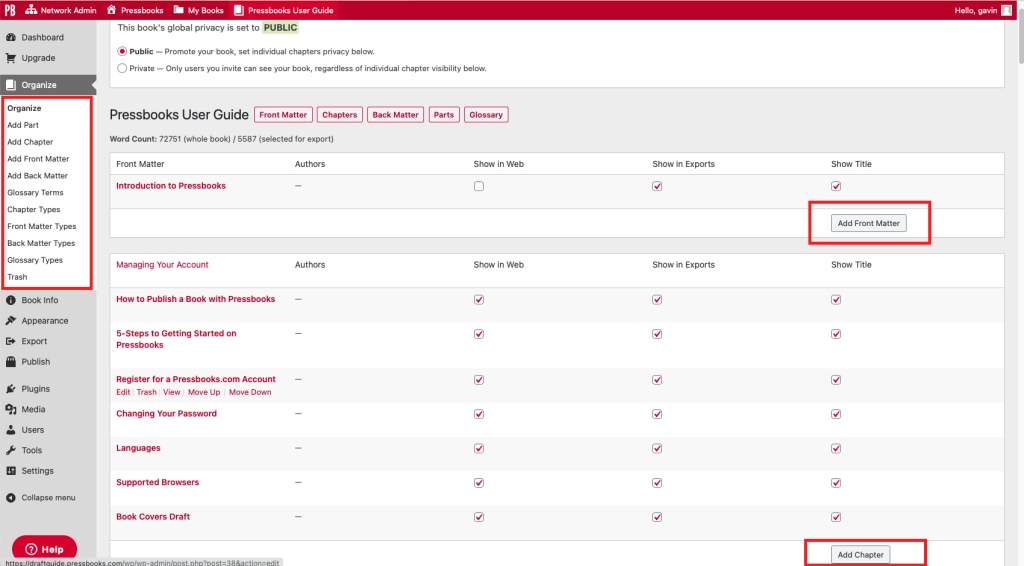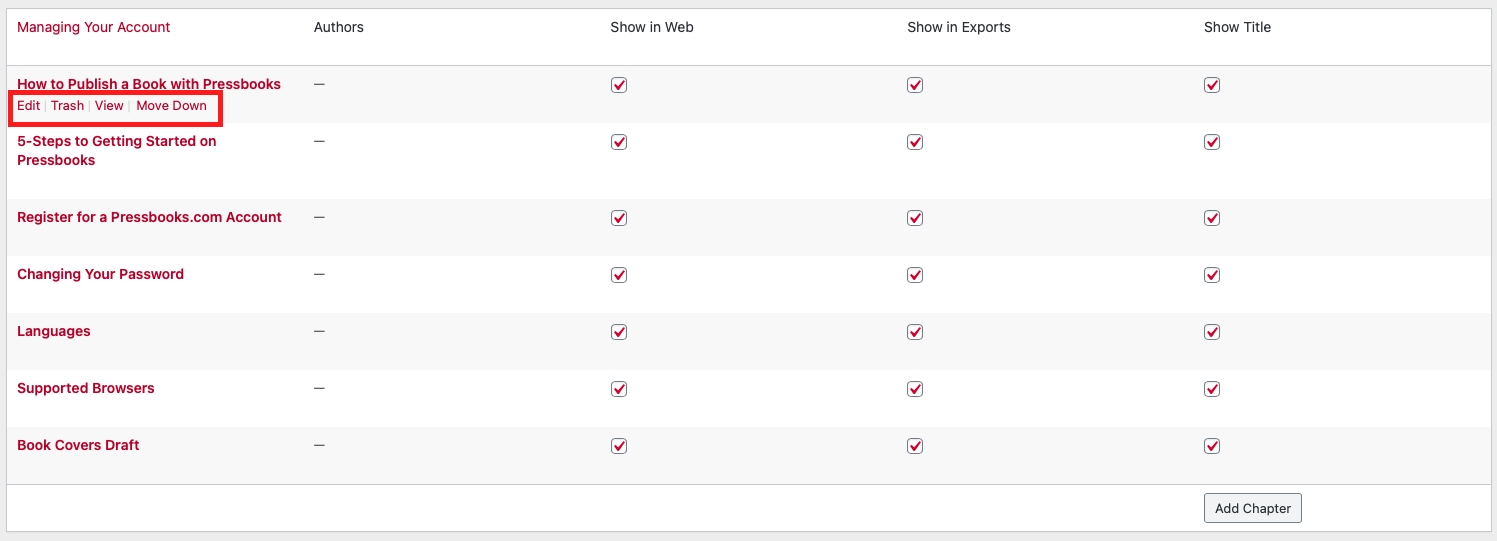Abbey Elder
Learning Objectives
By the end of this section, you will be able to:
- Provide a definition for open pedagogy.
- Describe the major components of a renewable assignment.
- List three tools commonly used for the creation of renewable assignments.
Free access to materials is not the only benefit provided by using OER. Another aspect of OER that is commonly commended by instructors is the academic freedom that using openly-licensed content affords them in taking control of their classroom and engaging students in learning.
Attribution: “Open Dialogues: How to engage and support students in open pedagogies” by Centre for Teaching, Learning and Technology, University of British Columbia is licensed CC BY 3.0.
Innovation in the Classroom
The open licenses on OER allow instructors to adapt and integrate materials into their classes in new ways, incorporating topics of local interest or translating content into another language. Instructors who teach graduate-level courses or courses in niche subject areas are often drawn to OER for two reasons:
- They can adapt existing materials to meet the specific needs of their class.
- They can share created materials with other instructors in their subject area around the world.
Developing new open educational resources can be incredibly impactful, especially for instructors who feel they are underserved by the traditional textbook model and market.
Open Pedagogy
Using open educational resources in the classroom can make it easier for students to access and interact with course materials. However, another major aspect of Open Education asks not “what you teach with” but “how you teach.” The set of pedagogical practices that include engaging students in content creation and making learning accessible is known as open pedagogy.
As DeRosa & Jhangiani explain, “one key component of open pedagogy might be that it sees access, broadly writ, as fundamental to learning and to teaching, and agency as an important way of broadening that access.”[1] DeRosa & Robison expand on this topic, explaining that:
“students asked to interact with OER become part of a wider public of developers, much like an open-source community. We can capitalize on this relationship between enrolled students and a broader public by drawing in wider communities of learners and expertise to help our students find relevance in their work, situate their ideas into key contexts, and contribute to the public good.”[2]
Depending on the source you consult, open pedagogy might be a series of practices, a learning style, or a state of mind. For the sake of this chapter, open pedagogy is defined as a series of practices which involve engaging students in a course through the development, adaptation, or use of open educational resources.
One method of engaging in open pedagogy is the development of renewable assignments, assignments which students create for the purpose of sharing and releasing as OER. These can range in content from individual writing assignments in Wikipedia to collaboratively-written textbooks.[3][4] Wiley & Hilton compiled the criteria in Table 2 to distinguish between different kinds of assignments, from least to most open.[5] You can explore more examples of open pedagogy in action in the Open Pedagogy Notebook.
| Student creates an artifact | The artifact has value beyond supporting its creator’s learning | The artifact is made public | The artifact is openly licensed | |
| Disposable assignments | Yes | No | No | No |
| Authentic assignments | Yes | Yes | No | No |
| Constructionist assignments | Yes | Yes | Yes | No |
| Renewable assignments | Yes | Yes | Yes | Yes |
Tools for implementing renewable assignments
- Hypothes.is: One of the tools commonly used for open pedagogy projects is Hypothes.is. Hypothes.is allows users to annotate websites and online readings easily. Using hypothes.is can let students engage with your course readings and each other in a more interactive way than discussion boards might allow.
- Wikibooks: Wikibooks and WikiEdu are both excellent tools for working with students to create a text. Alternatively, short student projects, such as annotated bibliographies, can be done via Wikipedia by adding context and citations to short or underdeveloped articles. This not only gives students the opportunity to get experience explaining concepts for a public audience, it also increases the available public knowledge on your course’s topic!
- Google Drive: Google Drive provides a variety of tools that can be used for collaboration on text-based projects as well as slideshows and spreadsheets.
- Youtube: Student-made instructional videos or class projects can be incredibly useful to showcase for future students in the class or to use as supplemental materials for explaining difficult concepts.
Check Your Understanding
Brainstorm some renewable assignments. Do you already assign work that could be defined as renewable?
- DeRosa, Robin and Jhangiani, Rajiv. "Open Pedagogy and Social Justice." Digital Pedagogy Lab. June 2, 2017. http://www.digitalpedagogylab.com/open-pedagogy-social-justice/ ↵
- DeRosa, Robin and Robison, Scott. "From OER to Open Pedagogy: Harnessing the Power of Open." In Open: The Philosophy and Practices that are Revolutionizing Education and Science, edited by Rajiv Jhangiani and Robert Biswas-Diener, 115–124. London: Ubiquity Press, 2017. DOI: https://doi.org/10.5334/bbc.i. ↵
- Villeneuve, Cassidy. "Editing Wikipedia in the Classroom: Individualized Open Pedagogy at Scale." Open Pedagogy Notebook. May 17, 2018. http://openpedagogy.org/course-level/editing-wikipedia-in-the-classroom-individualized-open-pedagogy-at-scale/ ↵
- DeRosa, Robin. "Student-Created Open “Textbooks” as Course Communities." Open Pedagogy Notebook. March 18, 2018. http://openpedagogy.org/course-level/student-created-open-textbooks-as-course-communities/ ↵
- Wiley, David and Hilton III, John. "Defining OER-Enabled Pedagogy." The International Review of Research in Open and Distributed Learning 19, no. 4 (2018). http://www.irrodl.org/index.php/irrodl/article/view/3601/4724. ↵
One of the most appealing aspects of the Creative Commons licences is that many of them permit adaptations. As opposed to just being available for free, many CC-licensed works encourage you to make changes to them for your own purposes.
We talked about how to select a licence for your original open work in Anatomy of a CC Licence, but licensing an adapted work can be more complicated. One of the trickiest parts is figuring out if your work is a collection or an adaptation.
Collections
A collection is a grouping together of discrete works into one work such that each component work is distinguishable from one another. Examples of collections include:
- An anthology of short stories
- A series of photos
- A music album
- A book of sheet music containing a dozen pieces
Licensing Considerations
If you selected 15 openly licensed songs, downloaded the audio files for them, arranged them in a particular order in one big file, then released this file to the world, you would have a collection that you could openly license. This licence would apply to the particular order of the songs, and if you released physical versions of the album as CDs and designed original cover art for the CD cases, you could also license the cover art. But you would not own the copyright to or be able to change the licence for any of the individual songs on the CD: the original Creative Commons licence applied to each song would still be in effect, and the copyright would still belong to the licensor. You would also need to comply with the terms of each song's licence and provide attribution for each copyright owner.
All Creative Commons licences permit works to be incorporated into collections. That's right: because a collection does not count as a derivative work, you may even include in your collection a work carrying a CC BY-ND or CC BY-NC-ND licence. The NoDerivatives element of the licence means that modified versions of the work may not be shared, but reproducing the work in whole is completely legal, so you may add an ND work to a collection.
Collection Example
I created a collection called All You Need to Know about Writing, an open text that contains chapters from several different open textbooks. The copyright statement on the home page says:
All You Need to Know about Writing by Arianna Cheveldave is licensed under a CC BY 4.0 licence, except where otherwise noted. It contains content from other openly licensed works, whose authors are clearly indicated in the applicable chapters.
At the beginning of each chapter is a statement like the following:
“Expository Essays” by Tara Horkoff is licensed under a Creative Commons Attribution-NonCommercial-ShareAlike 4.0 International licence (CC BY-NC-SA 4.0). It was originally published in Writing for Success – 1st Canadian H5P Edition.
Each chapter is imported from another open textbook in Pressbooks. This platform makes it very easy to import open content as well as licensing information from other books. If you look at the beginning of any chapter, you'll see that the chapter author is named directly below the chapter title. At the end of each chapter is a copyright statement that indicates the chapter's specific licence.
For more information about how to import a web page or Pressbooks webbook to your own Pressbooks webbook, see the Pressbooks Guide by BCcampus.
Adaptations
An adaptation (also called a remix, adapted work, or derivative work) is a work that is based on another work but has had sufficient original thought and creativity put into it that it qualifies as a separate work. Unlike in a collection, the component parts of an adaptation are blended together such that you cannot tell where a component from one work ends and another begins.
You are probably familiar with the concept of a film adaptation of a book. In such a case, whoever owns the right to adapt the book for film (probably either the author or the publisher) has sold or licensed that right to a movie studio or producer. For works with closed copyrights, you usually cannot adapt the work without licensing or purchasing this right.
Examples of how you might adapt a work include:
- Translating a work
- Adapting the work for a different medium, such as book to film or film to play
- Modifying the work by adding or removing content
Licensing Considerations
Of the six Creative Commons licences, four permit anyone to adapt a work and share their adaptation with anyone. (For more information about the two licences that don't allow this, see ND in Anatomy of a CC Licence.) If you are thinking about adapting an openly licensed work, first check the terms of the licence. Are you permitted to share adaptations of this work? Do you want to share adaptations of this work, or do you just want to adapt a copy for your own private use?
Once you have cleared the first hurdle of understanding the terms of the open licence attached to the original work, you may embark on the task of adapting the work. For some, doing the actual adapting might look like the easy part, compared to figuring out what licence to apply once the work is done!
Licence Compatibility
When you're adapting a work, you may choose to make changes to one single work and add your original contributions to it. However, you may also choose to combine elements from two or more different works, plus or minus your own contributions. This scenario is more complicated than adapting a single work, as you have to consider licence compatibility and what licence you are allowed to apply as an adapter.
The Creative Commons FAQ "Can I combine material under different Creative Commons licenses in my work?" covers this issue in detail. It contains a handy chart for understanding what licences are compatible when remixing works, seen below:
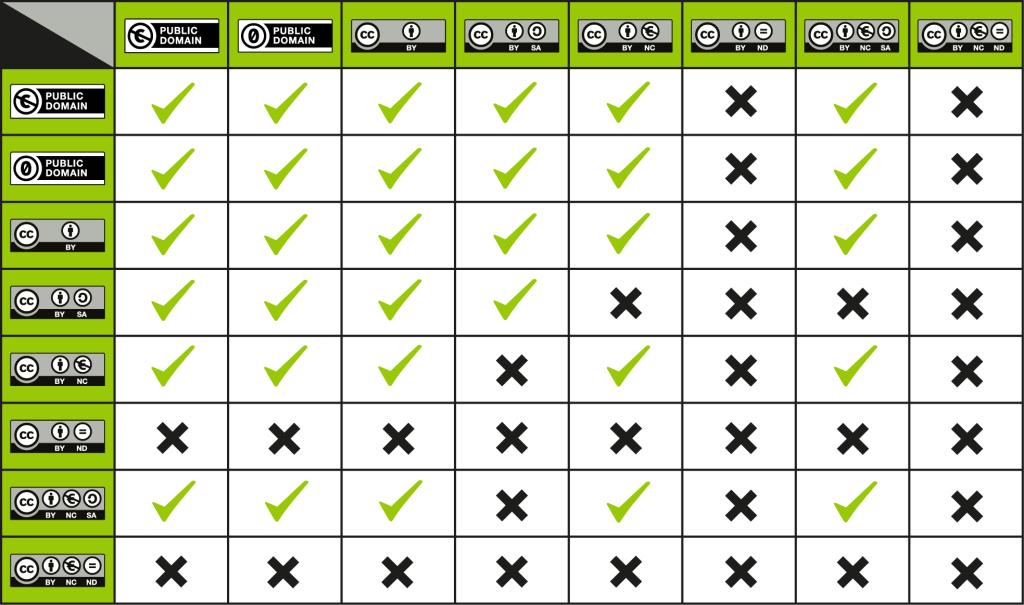
To determine if two works may be mixed together, look for the licence of the first work on the left-hand side of the chart. Then, find the second work in the top row of the chart. Look at where the two licences intersect on the chart. If there is a green checkmark where they meet, the two works may be remixed. If there is a black X, the two works may not be remixed, as their licences are incompatible.
Some important takeaways from this chart:
- Both the CC BY-ND and CC BY-NC-ND licences forbid publicly adapting works, so these licences are not eligible for remixing with anything.
- The CC BY-SA licence only allows remixing with CC BY, CC BY-SA, and public domain works. This is because the SA element requires derivative works to be shared under the same licence as the original work, and the restrictions placed on other licences are not compatible with this requirement.
- The CC BY-NC-SA licence allows remixing with CC BY, CC BY-NC, CC BY-NC-SA, and public domain works. This makes the CC BY-NC-SA licence slightly more remixable than the CC BY-SA licence (perhaps counterintuitively).
- CC BY and public domain works may be remixed with any works whose licences permit remixing (that is, all but the ND licences).
- Both the CC BY-NC and CC BY-NC-SA licences may be remixed with CC BY, CC BY-NC, CC BY-NC-SA, and public domain works.
Adapter's Licence
Once you have determined that the work or works you want to adapt may be adapted and may be combined together, you may make your changes. (Easier said than done, of course!)
After changes have been made, it's time to pick your adapter's licence. The Creative Commons FAQ "If I derive or adapt material offered under a Creative Commons license, which CC license(s) can I use?" provides useful guidance on this topic, including another helpful chart, seen below.
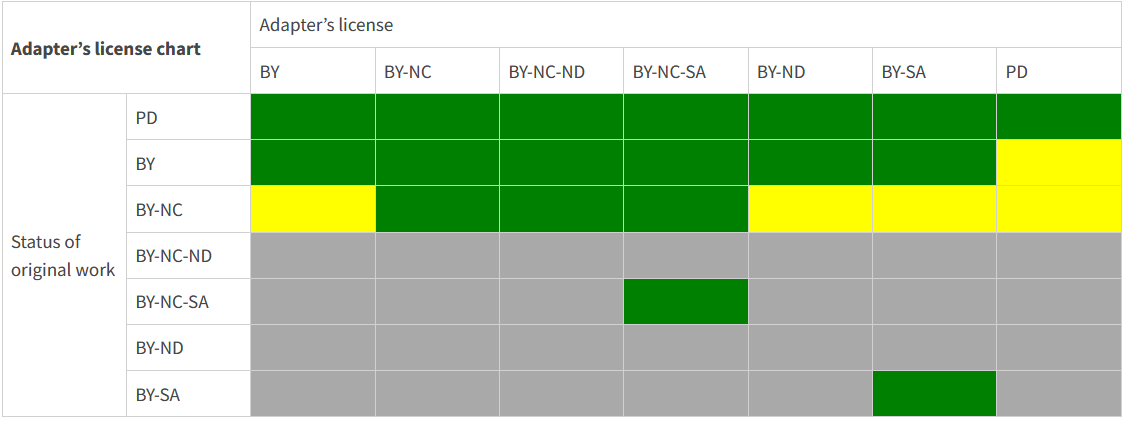
To determine what licence you should apply to your adaptation, look for the original work's licence on the left-hand side. Then, look along the licence's row to see what adapting licences are permitted. Green boxes indicate that a licence is perfectly permissible, whereas yellow boxes mark those adapting licences that are technically allowed but are not recommended by Creative Commons, for ease of use by downstream users.
Some key takeaways from this chart:
- You may apply any Creative Commons licence to an adapted version of a public domain work.
- You may safely apply any Creative Commons licence to an adaptation of a CC BY work.
- It is recommended that you apply only other NC licences to CC BY-NC works. Otherwise, you are faced with complicated copyright statements that must indicate to potential users that multiple copyrights are at play and not all elements of the work may be used for commercial purposes.
- You may not (publicly) adapt CC BY-ND or CC BY-NC-ND works, so there is no need for adapter's licences.
- Only a CC BY-NC-SA licence may be applied to an adaptation of a CC BY-NC-SA work, as the adaptation must be shared alike to the original.
- Only a CC BY-SA licence may be applied to an adaptation of a CC BY-SA work, as the adaptation must be shared alike to the original.
The Organize menu acts as the heart of your book. This is where you can draft, edit, reorganize, and breathe life into the content of your book. From here, you can add new parts, chapters, front and back matter, and all the other types of content for your book.
In this chapter we will cover:
Navigating the Organize Menu
The dashboard of the Organize menu offers an overview of the structure and content of your book. The view shows you the front & back matter, parts, and chapters of your book you have created and is the main portal to edit and rearrange parts of your book. You can access this dashboard by clicking Organize in the left sidebar in Pressbooks.
The display is separated into sections to display your Front Matter first, then all of the Parts and Chapters of your book, followed by the Back Matter at the bottom.
Adding a new section
Creating a new section of your book is simple, with two options in the Organize menu.
- The first is the button in the bottom right corner of each section; for example, in the screenshot above, there is a button to Add Chapter at the end of the Part titled "Managing Your Account". Similar buttons will be found for other content types like Front and Back Matter throughout your Organize page.
- The second is to choose the corresponding menu from the left sidebar underneath Organize. Here you will find options to add new Parts, Chapters, Front and Back Matter, and more.
For more information on adding new sections to your book as well as the different types available, please refer to additional chapters on these topics.
Editing, Viewing, and Reordering Sections
You can access controls to edit, view and reorder sections quickly by hovering your mouse over a section of your book in the Organize dashboard.
Editing: To edit a section of your book, hover your mouse over the section and click Edit or click on the section title to bring up the Visual and Text Editors. To learn more about the Edit screen, please refer to additional chapters on this topic.
View: To quickly see what how your book section appears in its webbook format, hover over a section and click View.
Reorder: To change the order of section in your book, you can hover your mouse over a section and click the Move Up or Move Down controls to move the section one step higher or lower within the order. You can also click and drag sections to quickly reorder content, and this especially helpful when moving Chapters between different Parts of your book.
Book Privacy and Exporting
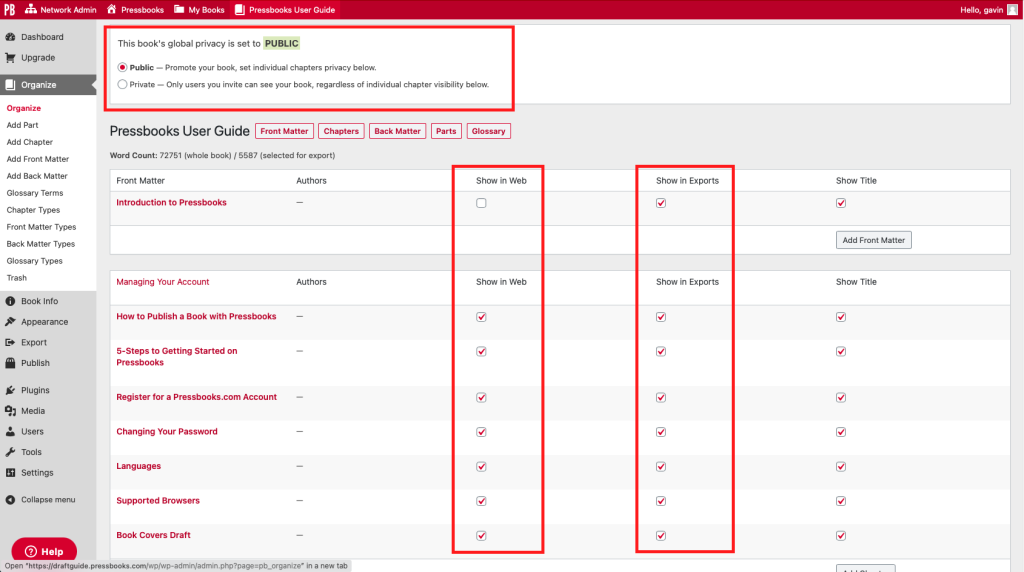
The Organize menu offers quick access to controls to change both the parts of your book that appear in your webbook as well as in any exported files you create for your book
Global Privacy: The global privacy menu at the top of the Organize page allows you to change whether your book is public or private across the entire book, which can be useful tools if you are still in the process of drafting your book and only want to show the finished product.
Show in Web: Each book section you create includes a check box in the "Show in Web" column, allowing you to choose if any given section appears as part of your webbook online. You might want to hide a single chapter if you are making substantial edits or adding a brand new chapter to an existing book. Clicking on "Show in Web" at the top of the column selects all of the check marks below.
Show in Exports: Similar to how you can choose which sections of your book appear in the webbook, you can also choose which sections are included in any export files you create, such as print and print-on-demand PDFs, EPUB, or MOBI files. Clicking on "Show in Exports" at the top of the column selects all of the check marks below. For more information on exporting your book, please refer to additional chapters on these topics.
Related Chapters
For more information on the concepts presented in this chapter, please refer to the following complementary or related chapters:
| Adding Content | Editing Content | Book Privacy & Exporting |
| Parts | Visual & Text Editors | Privacy Settings: Global & Chapter-level |
| Chapters | Export Menu | |
| Front Matter | PDF Export & Options | |
| Back Matter | EBook (EPUB + Mobi) Export | |
| Glossaries | ||
| How to Get Your Book into Pressbooks | ||